Hi, Everyone
Today I’m going to tell you about a serious problem for offline users. Microsoft .net framework 3.5(includes 3.0 and 2.5) is an essential component of Windows which runs many programs and installations.
Windows 8 does not include .NET 3.5 (include .NET 2.0 and 3.0) by default. But if you are upgrading from Windows 7 to Windows 8, .NET Framework 3.5 is fully enabled. You can make sure this feature is enabled by check in Program and Features.
There is a list of steps that you can do to check it :
Online Installation
Step 1:
Go to Settings. Choose Control Panel then choose Programs.
Step 2 :
Click Turn Windows features on or off, and the user will see window as image below.
The User can enable this feature by click on .NET Framework 3.5 (include .NET 2.0 and 3.0) select it and click OK. After this step, it will download the entire package from internet and install the .NET Framework 3.5 feature.
But if the user does not have an internet connection, this steps can not be applied.
Offline Installation
You can enable this feature in offline mode if you have Windows 8 DVD or ISO image.
Step 1 :
Insert Windows 8 DVD or mount ISO image. The source of this feature can be found in folder E:\sources\sxs. (In this case E:the user’s drive letter on which the user has loaded Windows 8 Media.)
Step 2 :
Open CMD.EXE with Administrative Privileges.
Step 3 :
Run the following command:
Dism.exe /online /enable-feature /featurename:NetFX3 /All /Source:E:\sources\sxs /LimitAccess
and hit Enter.
After completing the installation of .NET Framework 3.5 you can see that the feature is enabled.
For user not having Windows 8 DVD or ISO Image
If you don’t have the Windows 8 DVD or ISO image. Then no problem,you can download the Windows update package which will install Microsoft .Net Framework 3.5( includes 3.0 and 2.0) on your computer.This is as easy as updating your Windows. You can download both 32 bit and 64 bit update package from my website.
For users having 32-bit Operation System
Microsoft .Net Framework 3.5 (includes 3.0 and 2.0) x86 Update Package
Click Below To Download (By Asim Waqar)
For users having 64-bit Operation System
Microsoft .Net Framework 3.5 (includes 3.0 and 2.0) x64 Update Package
Click Below To Download (By Asim Waqar)

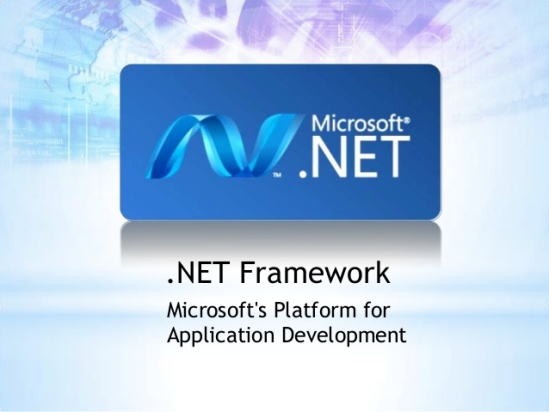
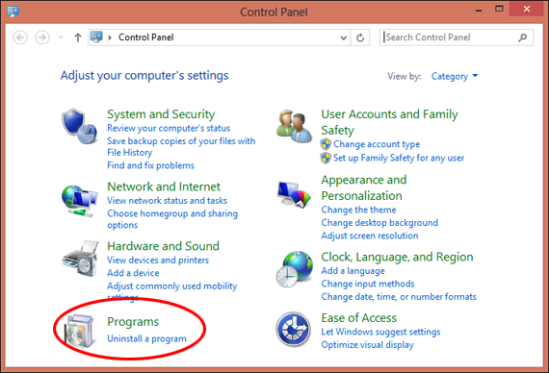




After downloading the file it says that the update is not applicable to my computer. What do i do? Plzzz help
LikeLike
HI, cham
make sure that:
your windows language is one of the following language:
Arabic, English (US), Chinese (Simplified and Traditional), French, German, Japanese, Korean, Portuguese (Brazil), Russian, Spanish, Swedish and Turkish
You computer has correct time and date.
You are applying this update to the supported version of windows.
Also go to this Microsoft support link. I hope this will
help you. If your problem is not solved, let me know.
LikeLike
Thanks a lot man; It worked.
LikeLike
You’re welcome 🙂
LikeLike
After downloaded it says “The update is not applicable to your computer”
LikeLike
After downloaded it says “The update is not applicable to your computer” help
LikeLike
HI, Banti
make sure that:
your windows language is one of the following language:
Arabic, English (US), Chinese (Simplified and Traditional), French, German, Japanese, Korean, Portuguese (Brazil), Russian, Spanish, Swedish and Turkish
You computer has correct time and date.
You are applying this update to the supported version of windows.
Also go to this Microsoft support link. I hope this will
help you. If your problem is not solved, let me know.
LikeLike
still not working
LikeLike
Hi, leo
can you give me the detailed specifications of your pc and windows (Architecture etc)?
LikeLike
i have no wifi the one that got the error one no wifi will it work
LikeLike
Please elaborate your question, it’s very ambiguous.
LikeLike
It is not working
LikeLike
Can you please give me the detailed error info and your system details?
LikeLike
thank you !
LikeLiked by 1 person
Welcome brother 🙂
LikeLike
hi asim
iam having .net frameworks 4.6.2 but i required 3.5(including 3.0 and 2.0) for solidworks. guide me
LikeLike
Hi, did you follow my instructions on the post? if so, where are you facing problem??
LikeLike
Thanks thanks very much it works!!!!!
LikeLike
You’re Welcome 🙂
LikeLike
Brother it’s still not working
LikeLike
Error Code: 0x800f0906 ()
LikeLike
HI, Use the following steps, if you’ve Windows 8 DVD
Insert the Windows 8 Installation Disk and note the drive. Check for the folders /source/sxs.
Run a Command Prompt as Administrator.
a) From the Windows Start Page, right-click any open space and click ‘All apps’.
b) Find Command Prompt, right-click the application, and choose ‘Run as administrator’.
c) If the User Account Control prompt appears, choose Yes.
Type the following command in the Command Prompt window and hit Enter:
Dism /online /enable-feature /featurename:NetFx3 /All /Source:”Path to installation media”:\sources\sxs /LimitAccess
For example, if the ‘Path to installation media’ is drive D: the code would look like the following:
Dism /online /enable-feature /featurename:NetFx3 /All /Source:D:\sources\sxs /LimitAccess
let me know if you’ve any issue 🙂
LikeLike
hie can you help me to install netframework 3.5 includes net(2.0 and 3.0)
LikeLike
Simply follow the instructions, if you have any issue let me know
LikeLike
I’m using a PC I Don’t have internet connection, I did download NET setup but still it needs that feature which is NET to complete the process. What must I do?
LikeLike
What is your operating system?
LikeLike
Not working. As I followed ur instruction its not loading after image version 10.0.15063.0 and cant download it manually..help me please
LikeLike
Hi, Akhil what is your operating system?
LikeLike
Got this error in CMD
Elevated permissions are required to run DISM.
Use an elevated command prompt to complete these tasks.
LikeLike
Hi, Arsalan
Run the cmd as Administrator
LikeLike
i got an error 87 when i typed the code and the online/enable-featurename option unkown
LikeLike
thanks it works now, i didnt put space between it that is the reason why its doesnt work
LikeLike
Welcome 🙂
LikeLike
oh!i worked out before i find u but thanks
LikeLike
glad your problem is solved ☺
LikeLike
i have a error 0x80070422 while downloading the .net framework can you guide me how to get out of this problem my pc specifications are 64-bit windows 10 and it has got .net frame work 4.5
LikeLike
hi malati, how are you downloading it? by windows update?
LikeLike
i think I need to re-install my Os by creating an Iso-Image….I got it thank you any ways
LikeLike
Welcome 🙂 let me know if you face any other problem regarding this package installation, I’ll be happy to help 🙂
LikeLike
It says the source file can not be found
LikeLike
Hi, can you give me some details about the error? Like at which step it happens and what’s the error code
LikeLike
i am trying it but its taking much time in downloading…stuck in downloading…
i need to install etabs and its required for etabs installation…
LikeLike
After downloading the file it says that the update is not applicable to my computer. What do i do? Plzzz help .
windows 7
LikeLike